-
Login
More Login links
Internet Banking
Business Internet Banking
Started an application?
Other services
Help
-
Register
More Register links
Internet Banking
Business Internet Banking
Other Services
- Ways of banking More ways of banking links
Internet banking
Mobile banking
Telephone banking
Branches, ATMs and Post Offices
Useful information
Easy-peasy payments
Just a fingertip away with Apple Pay
Tap, pay, go.
Google Pay is here
- Current accounts More current account links
Our current accounts
Choosing an account
Managing your account
Our bank accounts
Find out more and compare our range of accounts
Your application
Log in to complete your online application and get your online decision
Need Help?
- Current account help
- Help and support home
- Credit cards More credit card links
Benefits of a credit card
Useful information
Need Help?
- Credit card help
- Help and support home
- Savings More savings links
- Loans More loan links
- Mortgages More mortgage links
- Insurance More insurance links
Ways of banking
Our Yorkshire Bank Ways of Banking section is getting a Virgin Money makeover
Get ready for a life more Virgin
Virgin Money teamed up with Yorkshire Bank back in October 2018. Since then, we’ve been working hard behind the scenes to bring the two banks together.
Your app and internet banking has had its Virgin Money makeover. If you haven’t done so already, it’s ready and waiting for you to make the switch. It’s easy to do and only takes a matter of minutes. There are no changes to your account information or login details.
Useful links
You are here: Personal Banking > Ways of banking > Google Pay
- About Yorkshire Bank
- About us
- Virgin Money UK PLC
- Media relations
- Careers
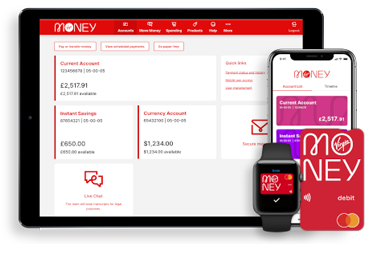
Internet Banking has moved
To log into Internet Banking you now need to use Virgin Money Internet Banking. You'll get the same great service and are able to access all your accounts.
Your log in details will stay the same and you can log in directly from the shiny new Virgin Money website.
Continue to Virgin Money Internet Banking
Go to the Virgin Money website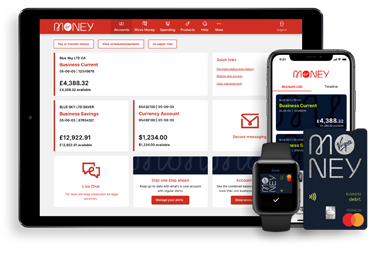
Be Alert
Never tell anyone a token 3 response code, even someone from the bank. You should only input these codes to our secure Business Internet Banking service when you’re sending and making payments. If anyone calls and asks for a token 3 response code or asks you to authorise a payment on the App for fraud checks, hang up and call us on 0800 085 2914 from another line if possible, remember the Bank will never ask you to disclose your security details.
Continue to Virgin Money Business Internet BankingYou can find impartial information and guidance on money matters on the “MoneyHelper” website.
Yorkshire Bank is covered by the Financial Services Compensation Scheme (FSCS), Find out more. - Current accounts More current account links
